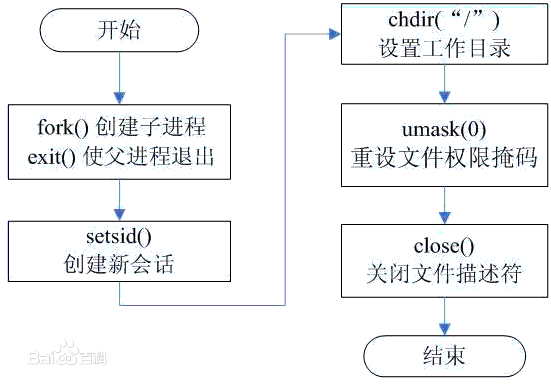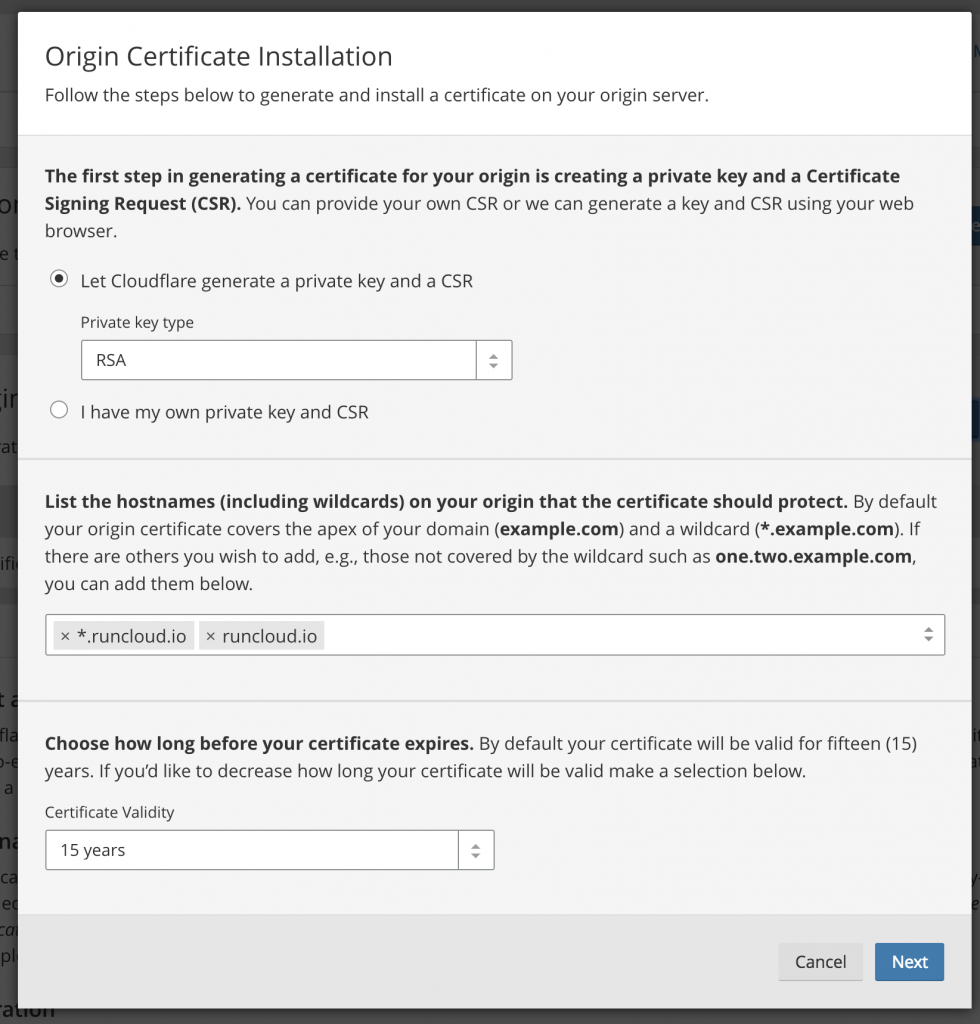准备把国内的一些服务外迁,这里正好做个网络监控来监控以下,smokeping部署在aliyun Hong Kong B区
首先需要删除ECS Centos7中自带的一些阿里云监控
卸载安骑士以及监控:
wget http://update.aegis.aliyun.com/download/uninstall.sh chmod +x uninstall.sh ./uninstall.sh
wget http://update.aegis.aliyun.com/download/quartz_uninstall.sh chmod +x quartz_uninstall.sh ./quartz_uninstall.sh
可以使用
ps -aux |grep aliyun
来查看是否还有活动的aliyun 服务进程
删除残留服务:
pkill aliyun-service rm -rf /etc/init.d/agentwatch rm -rf /usr/sbin/aliyun* rm -rf /usr/local/aegis* rm -rf /etc/systemd/system/aliyun*
检查是否有cloudmonitor
cd /usr/local/cloudmonitor/ ls /usr/local/cloudmonitor/wrapper/bin/cloudmonitor.sh stop /usr/local/cloudmonitor/wrapper/bin/cloudmonitor.sh remove rm -rf /usr/local/cloudmonitor
这样才算基本完成删除的aliyun的残留服务
某些文章上还会写有屏蔽云盾的IP,有时间还是得看看log来查看是不是有必要屏蔽云盾的IP
iptables -I INPUT -s 140.205.201.0/28 -j DROP iptables -I INPUT -s 140.205.201.16/29 -j DROP iptables -I INPUT -s 140.205.201.32/28 -j DROP iptables -I INPUT -s 140.205.225.192/29 -j DROP iptables -I INPUT -s 140.205.225.200/30 -j DROP iptables -I INPUT -s 140.205.225.184/29 -j DROP iptables -I INPUT -s 140.205.225.183/32 -j DROP iptables -I INPUT -s 140.205.225.206/32 -j DROP iptables -I INPUT -s 140.205.225.205/32 -j DROP iptables -I INPUT -s 140.205.225.195/32 -j DROP iptables -I INPUT -s 140.205.225.204/32 -j DROP
这篇文章到了这里才算是完成了服务器的初始清理工作
在安装之前我们需要关闭selinux, firewall, 同步一下时间
yum -y install ntpdate ntpdate 0.pool.ntp.org sestatus
或者从www.ntppool.org中选择一个
下面开始进入安装工作 ,其实在作者的官方网站把过程写的清清楚楚:
https://oss.oetiker.ch/smokeping/doc/smokeping_install.en.html
- 安装epel package
yum install epel-release -y
2. 安装development tools
yum groupinstall "Development tools" -y
3. 安装fping (smokeping 2.7.2以上需要fping4.0以上,因此需要手动编译)
cd ~ wget https://fping.org/dist/fping-4.2.tar.gz tar -zxvf fping-4.2.tar.gz cd fping-4.2 ./configure make make install
安装好的fping位于/usr/local/sbin/fping
4. 安装echoping (预防以后需要做tcp ping)
cd ~ wget https://fossies.org/linux/misc/old/echoping-6.0.2.tar.gz tar -zxvf echoping-6.0.2.tar.gz cd echoping-6.0.2 yum install -y popt-devel openssl openssl-devel ./configure --with-ssl --without-libidn make make install
安装好的echoping位于/usr/local/bin/echoping
5 安装需要的package
cd ~ yum install rrdtool rrdtool-perl curl bind-utils gcc make vim gcc-c++ -y yum install perl-core -y
5.5 开启SSL支持
yum install perl-LWP-Protocol-https
6. 安装apache, 注意smokeping是fcgi程序,因此apache 需要安装mod_fcgid, http的版本是2.4.6,
yum install httpd httpd-devel yum install mod_fcgid systemctl enable httpd
7. 安装nginx, nginx的版本是1.16
//or reference http://nginx.org/en/linux_packages.html#RHEL-CentOS yum install nginx -y systemctl enable nginx service nginx start
8 安装smokeping
cd ~ wget https://oss.oetiker.ch/smokeping/pub/smokeping-2.7.3.tar.gz tar -zxvf smokeping-2.7.3.tar.gz cd smokeping-2.7.3 ./configure --prefix=/opt/smokeping PERL5LIB=/usr/lib64/perl5/ /usr/bin/gmake install
注意,如果我们不加上 ./configure –prefix=/opt/smokeping PERL5LIB=/usr/lib64/perl5/,会提示下面的:
** Ready to install Smokeping ****************************** Settings: PERL5LIB = not set PERL = /usr/bin/perl The Smokeping Makefiles use GNU make functionality. Continue installation with /usr/bin/gmake install
如果我们加上PERL5LIB=/usr/lib64/perl5的话,会显示如下:
** Ready to install Smokeping ****************************** Settings: PERL5LIB = /usr/lib64/perl5/ PERL = /usr/bin/perl The Smokeping Makefiles use GNU make functionality. Continue installation with /usr/bin/gmake install
9 初始化smokeping, 我们需要建立三个文件夹,data用来存放rrd文件,var用来存放smokeping的pid, log用来存放smokeping.log
cd /opt/smokeping mkdir data var log chmod 777 data var log touch log/smokeping.log
rename config file and set permission
cd /opt/smokeping/etc/ for foo in *.dist; do cp $foo `basename $foo .dist`; done chmod 600 /opt/smokeping/etc/smokeping_secrets.dist
配置config文件
编辑/opt/smokeping/etc/config, 配置从github上download
重启smokeping或者重载配置:
/opt/smokeping/bin/smokeping --reload /opt/smokeping/bin/smokeping --restart
10 设置apache
把/opt/smokeping/htdoc下面的文件copy到/var/www/html去
同时在/var/www/html目录下
mkdir cache chmod 777 cache
把smokeping.fcgi.dist改名为smokeping.fcgi放到cgi-bin下面
11 编辑apache 配置文件
设置Listen 80 为
Listen 8080
设置 /var/www/html
AllowOverride All
设置/var/www/cgi-bin
AllowOverride All
同时配置一下mod_fcgid的参数,否则可能会因为需要监测的hosts的数量太多,引起fcgid错误,比如说如下的错误:
[Mon jan 30 15:31:44.937317 2019] [fcgid:warn] [pid 17946] [client 127.0.0.1:53506] mod_fcgid: HTTP request length 135754 (so far) exceeds MaxRequestLen (131072)
编辑
vi /etc/httpd/conf.d/fcgid.conf
再最下面添加:
FcgidMaxRequestLen 4000000
12 配置nginx
配置文件:
server{
listen 80;
server_name www.xxxxxx.com;
index index.html index.htm index.php default.html default.htm default.php;
access_log off;
error_log /var/log/nginx/www.xxxxxx.com.error.log;
location / {
proxy_pass http://127.0.0.1:8080;
#Proxy Settings
proxy_redirect off;
proxy_set_header Host $host;
proxy_set_header X-Real-IP $remote_addr;
proxy_set_header X-Forwarded-For $proxy_add_x_forwarded_for;
proxy_next_upstream error timeout invalid_header http_500 http_502 http_503 http_504;
proxy_max_temp_file_size 0;
proxy_connect_timeout 90;
proxy_send_timeout 90;
proxy_read_timeout 90;
proxy_buffer_size 128k;
proxy_buffers 6 32k;
proxy_busy_buffers_size 128k;
proxy_temp_file_write_size 128k;
client_max_body_size 50m;
}
}
13 进入/var/www/html, 设置.htaccess
RewriteEngine On RewriteRule ^$ /cgi-bin/smokeping.fcgi [NC,L]
14. 写入smokeping自启动文件
编辑/etc/systemd/system/smokeping.service
[Unit] Description=Latency Logging and Graphing System After=syslog.target network.target [Service] ExecStart=/opt/smokeping/bin/smokeping ExecReload=/bin/kill -HUP $MAINPID StandardError=syslog Type=forking PIDFile=/opt/smokeping/var/smokeping.pid [Install] WantedBy=multi-user.target
设置完整个以后
别忘了重启daemon
systemctl daemon-reload
下面主要是slave的安装设置:
15) 对于slave来说, 基本过程和上面一样,但是apache 和nginx 是不需要安装的, 也就是跳过步骤6和7
然后如下:
cd ~ wget https://oss.oetiker.ch/smokeping/pub/smokeping-2.7.3.tar.gz tar -zxvf smokeping-2.7.3.tar.gz cd smokeping-2.7.3 ./configure --prefix=/opt/smokeping PERL5LIB=/usr/lib64/perl5/ /usr/bin/gmake install cd /opt/smokeping mkdir data var cache chmod 777 data var cache
设置slave的密码文件,路径为/opt/smokeping/etc/secret.txt
vi /opt/smokeping/etc/secret.txt
为了方便后面的教程,假设slave的密码是gcphongkong,我们这里在secret.txt里面只需要写入gcphongkong,其他的都不需要
chmod 600 /opt/smokeping/etc/secret.txt
这里如果不设置600,会被报错
slave 需要提供一个hostname,为了方便,这个name可以不是这个服务器的真实的hostname,可以在启动文件中添加slave name,这里我们设置为gcphk
16) 启动文件也因此需要做一些修改, 编辑/etc/systemd/system/smokeping.service, 重点关注 –slave-name 这个配置
[Unit] Description=Latency Logging and Graphing System After=syslog.target network.target [Service] ExecStart=/opt/smokeping/bin/smokeping --master-url=http://xxx.xxx.xxx/cgi-bin/smokeping.fcgi --cache-dir=/opt/smokeping/cache/ --slave-name=gcphk --shared-secret=/opt/smokeping/etc/secret.txt --pid-dir=/opt/smokeping/var --logfile=/opt/smokeping/smokeping.log ExecReload=/bin/kill -HUP $MAINPID StandardError=syslog Type=forking PIDFile=/opt/smokeping/var/smokeping.pid [Install] WantedBy=multi-user.target
设置完systemd以后,我们需要重启daemon
systemctl daemon-reload
这样我们就配置完成了slave,配置了slave 先不要启动,必须得先在master上配置完以后再启动slave,这样才能读取配置
17) slave的hostname的解释
slave 的hostname 需要和master 的secret.txt相对应
这里的hostname 可以不是服务器真正的hostname,只要master认为是就可以了,具体设置可以看16,如果不在启动配置上添加”–slave-name”参数,那么就需要服务器真正的hostname与master上的文件相对应
18)
在Master上的设置:
在/opt/smokeping/etc/config 中添加slave 部分:
*** Slaves *** secrets=/opt/smokeping/etc/smokeping_secrets +gcphk display_name = GCP_HK location = HK color = ff0000
在底部target这里,加上
*** Targets *** slaves = gcphk
这个配置简单易懂,然后 smokeping_secrets里面配置secrets,格式是host:secrets
如果按照图上的slave来说,就应该是
gcphk:gcphongkong
同时smokeping_secrets的权限应该设置为600,否则会被slave 报错, 同时apache也要有权限read smokeping_secrets, 因此可以这样
chown apache:apache smokeping_secrets chown apache:apache config chmod 600 smokeping_secrets
然后reload smokeping和httpd
systemctl reload smokeping systemctl reload httpd
然后再slave 启动smokeping
systemctl start smokeping systemctl enable smokeping
FAQ:
- Q: Slave端正常,但是不显示slave的数据;新增监控点不显示数据;
这是因为slave 是通过apache或者nginx写入数据到/opt/smokeping/data 的,如果slave的数据不显示,则是apache或者nginx对data 文件夹以及里面的文件没有写入权限,因此可以这样:
chown apache:apche /opt/smokeping/data -R
chown nginx:nginx /opt/smokeping/data -R
在centos下通过编译安装的smokeping,都是以root运行的,因此修改data 下面的文件夹以及文件权限,是没有任何问题的