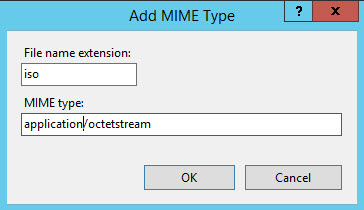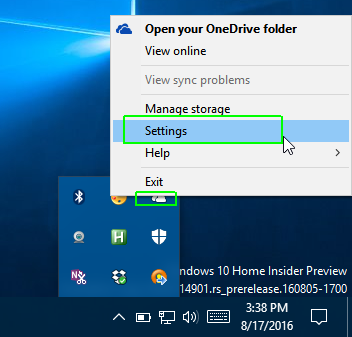[root@vultr ~]# nginx -V
nginx version: nginx/1.16.1
built by gcc 4.8.5 20150623 (Red Hat 4.8.5-36) (GCC)
built with OpenSSL 1.0.2k-fips 26 Jan 2017
TLS SNI support enabled
configure arguments: --prefix=/etc/nginx --sbin-path=/usr/sbin/nginx --modules-path=/usr/lib64/nginx/modules --conf-path=/etc/nginx/nginx.conf --error-log-path=/var/log/nginx/error.log --http-log-path=/var/log/nginx/access.log --pid-path=/var/run/nginx.pid --lock-path=/var/run/nginx.lock --http-client-body-temp-path=/var/cache/nginx/client_temp --http-proxy-temp-path=/var/cache/nginx/proxy_temp --http-fastcgi-temp-path=/var/cache/nginx/fastcgi_temp --http-uwsgi-temp-path=/var/cache/nginx/uwsgi_temp --http-scgi-temp-path=/var/cache/nginx/scgi_temp --user=nginx --group=nginx --with-compat --with-file-aio --with-threads --with-http_addition_module --with-http_auth_request_module --with-http_dav_module --with-http_flv_module --with-http_gunzip_module --with-http_gzip_static_module --with-http_mp4_module --with-http_random_index_module --with-http_realip_module --with-http_secure_link_module --with-http_slice_module --with-http_ssl_module --with-http_stub_status_module --with-http_sub_module --with-http_v2_module --with-mail --with-mail_ssl_module --with-stream --with-stream_realip_module --with-stream_ssl_module --with-stream_ssl_preread_module --with-cc-opt='-O2 -g -pipe -Wall -Wp,-D_FORTIFY_SOURCE=2 -fexceptions -fstack-protector-strong --param=ssp-buffer-size=4 -grecord-gcc-switches -m64 -mtune=generic -fPIC' --with-ld-opt='-Wl,-z,relro -Wl,-z,now -pie'
我们可以看到nginx官方就是使用的Centos/RHEL官方自带的repo里的gcc来编译的, gcc 版本是4.8.5, openssl 也是官方repo里面自带的1.0.2k的版本(1.1.1以后的版本支持更多的加密方式)
因此nginx 的配置路径为:
nginx path prefix: "/etc/nginx"
nginx binary file: "/usr/sbin/nginx"
nginx modules path: "/usr/lib64/nginx/modules"
nginx configuration prefix: "/etc/nginx"
nginx configuration file: "/etc/nginx/nginx.conf"
nginx pid file: "/var/run/nginx.pid"
nginx error log file: "/var/log/nginx/error.log"
nginx http access log file: "/var/log/nginx/access.log"
nginx http client request body temporary files: "/var/cache/nginx/client_temp"
nginx http proxy temporary files: "/var/cache/nginx/proxy_temp"
nginx http fastcgi temporary files: "/var/cache/nginx/fastcgi_temp"
nginx http uwsgi temporary files: "/var/cache/nginx/uwsgi_temp"
nginx http scgi temporary files: "/var/cache/nginx/scgi_temp"
下面看看usergroup
vi /etc/password
nginx:x:997:995:nginx user:/var/cache/nginx:/sbin/nologin
看看user group history
[root@vultr ~]# grep nginx /var/log/secure
Dec 7 11:36:28 vultr groupadd[1162]: group added to /etc/group: name=nginx, GID=995
Dec 7 11:36:28 vultr groupadd[1162]: group added to /etc/gshadow: name=nginx
Dec 7 11:36:28 vultr groupadd[1162]: new group: name=nginx, GID=995
Dec 7 11:36:28 vultr useradd[1167]: new user: name=nginx, UID=997, GID=995, home=/var/cache/nginx, shell=/sbin/nologin
看看nginx service
vi /usr/lib/systemd/system/nginx.service
[Unit]
Description=nginx - high performance web server
Documentation=http://nginx.org/en/docs/
After=network-online.target remote-fs.target nss-lookup.target
Wants=network-online.target
[Service]
Type=forking
PIDFile=/var/run/nginx.pid
ExecStart=/usr/sbin/nginx -c /etc/nginx/nginx.conf
ExecReload=/bin/kill -s HUP $MAINPID
ExecStop=/bin/kill -s TERM $MAINPID
[Install]
WantedBy=multi-user.target