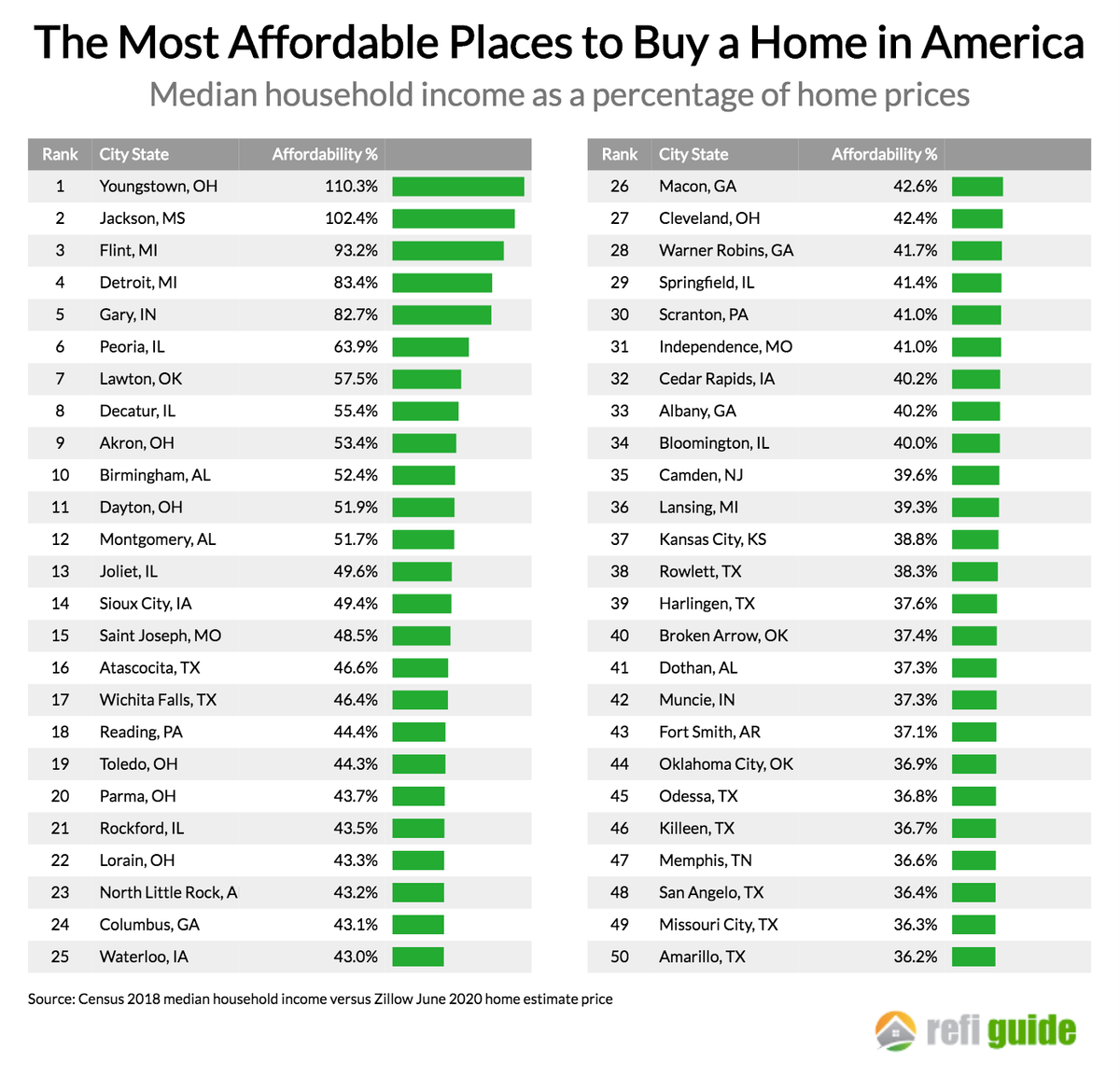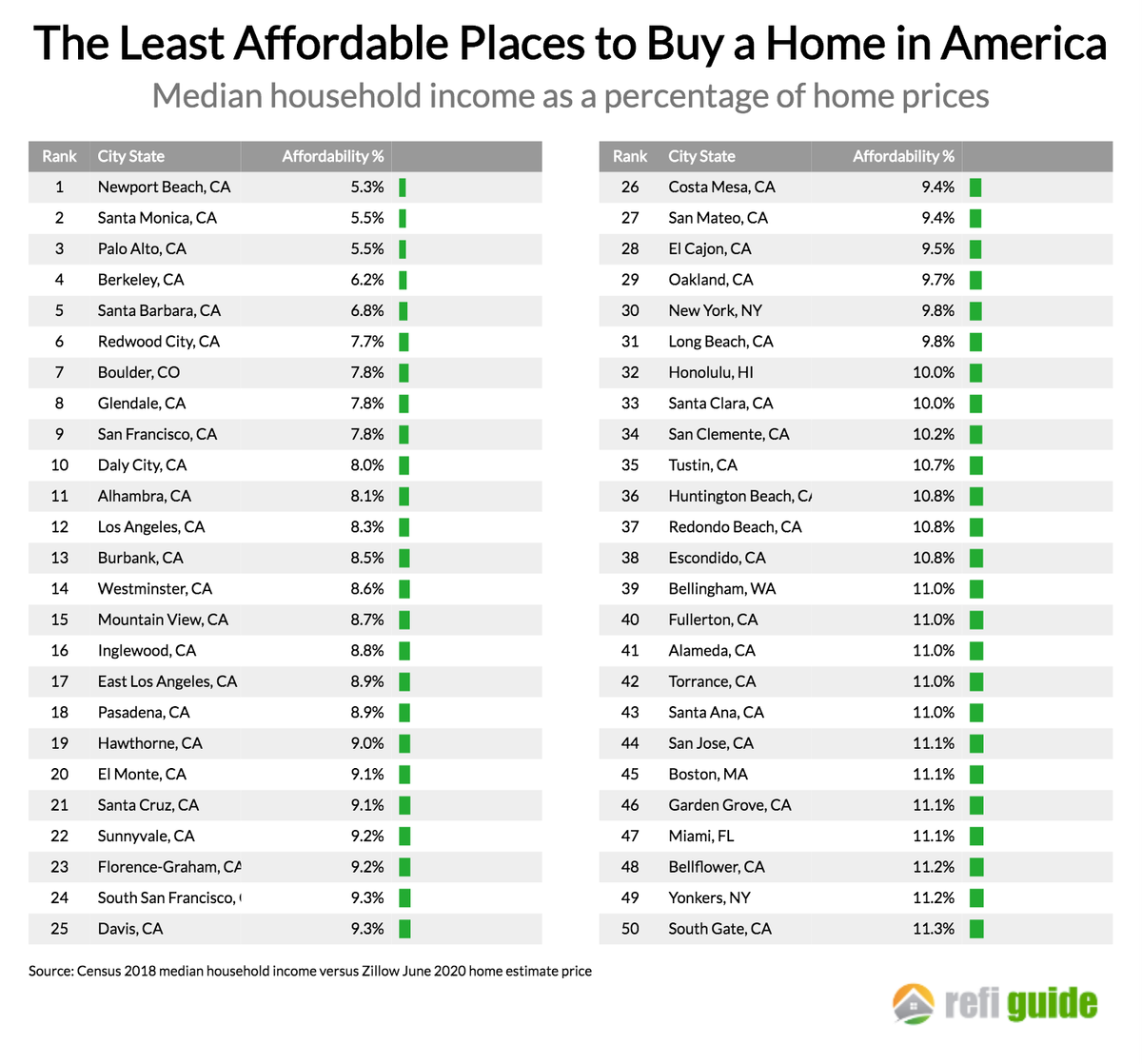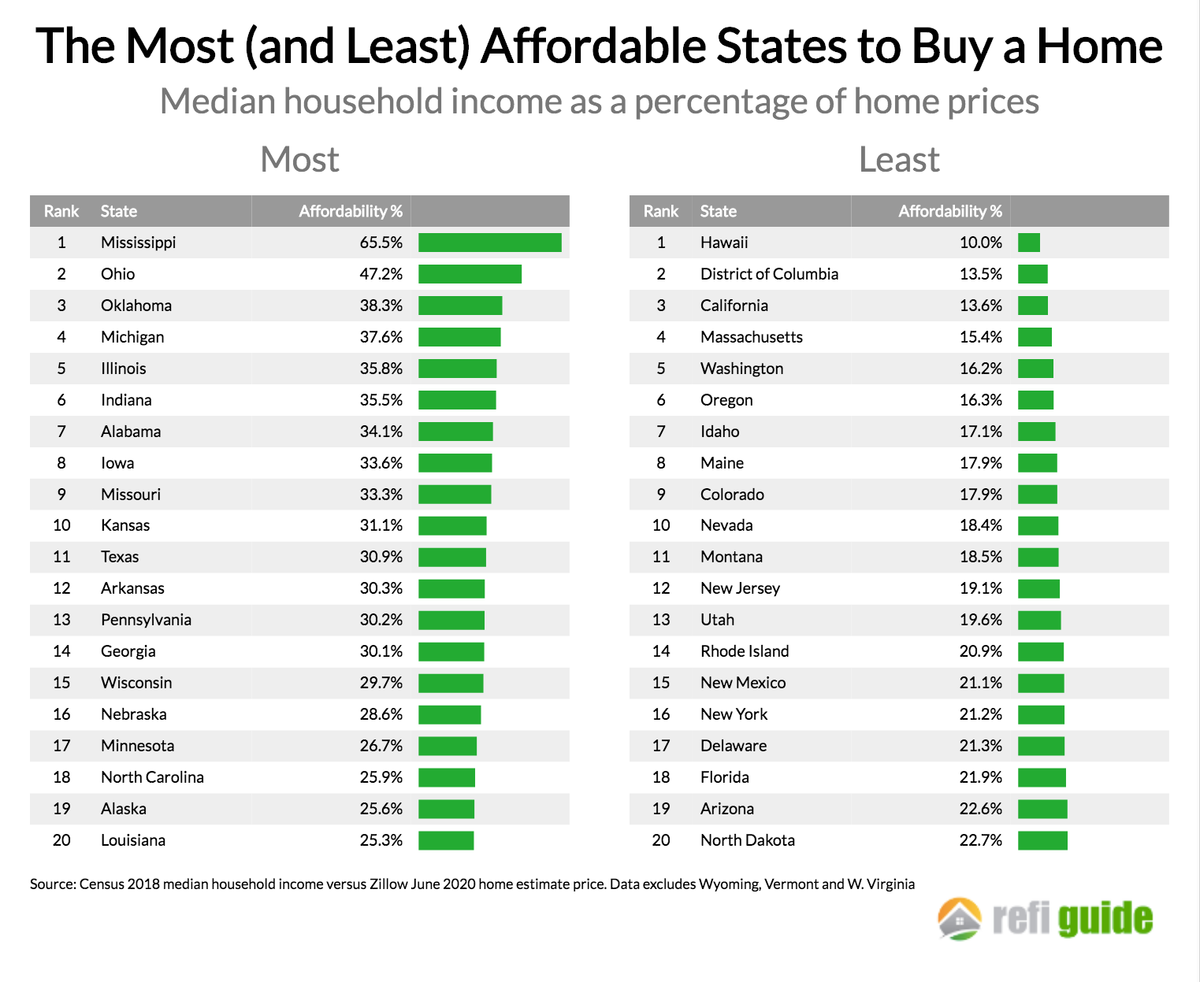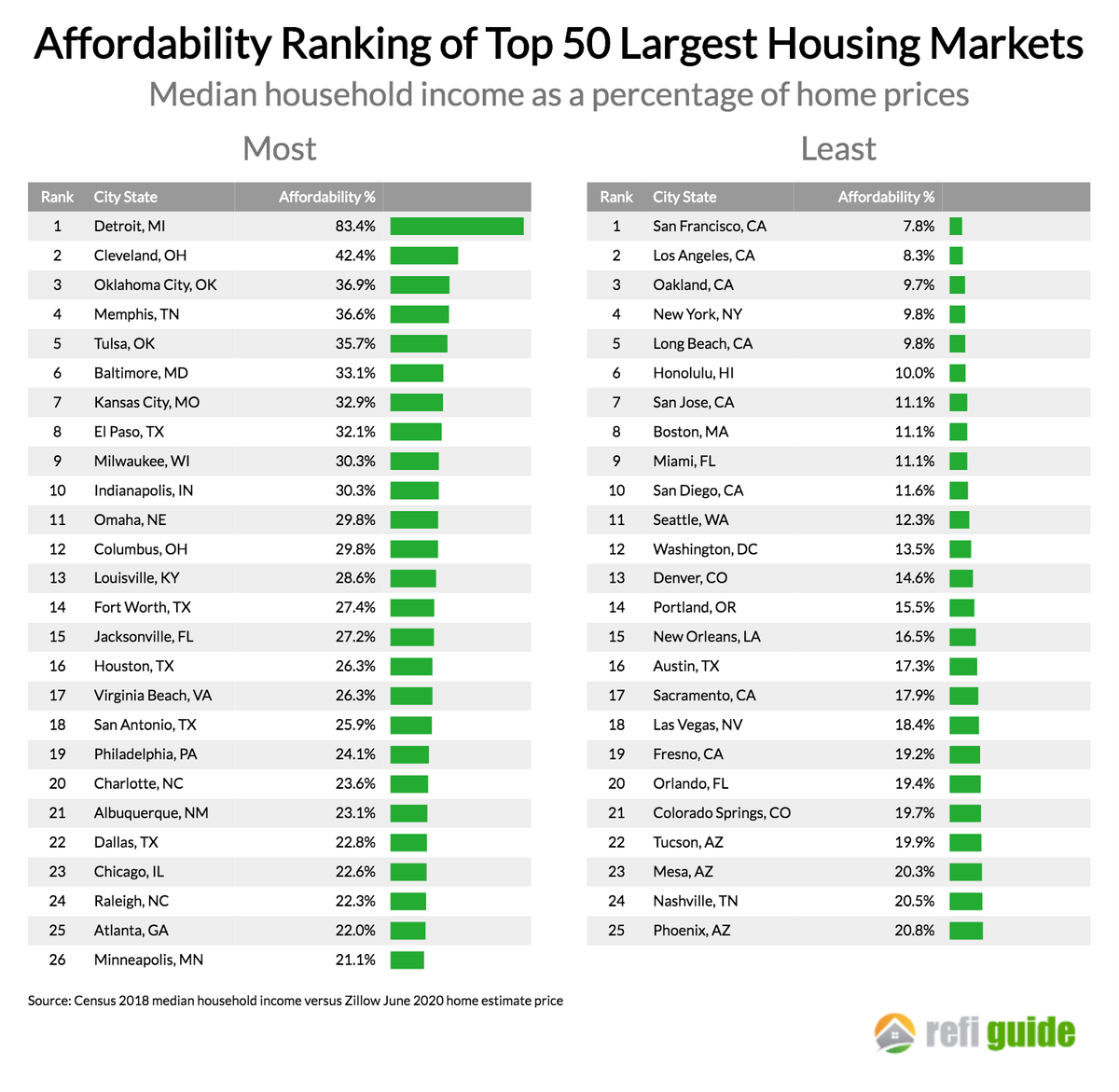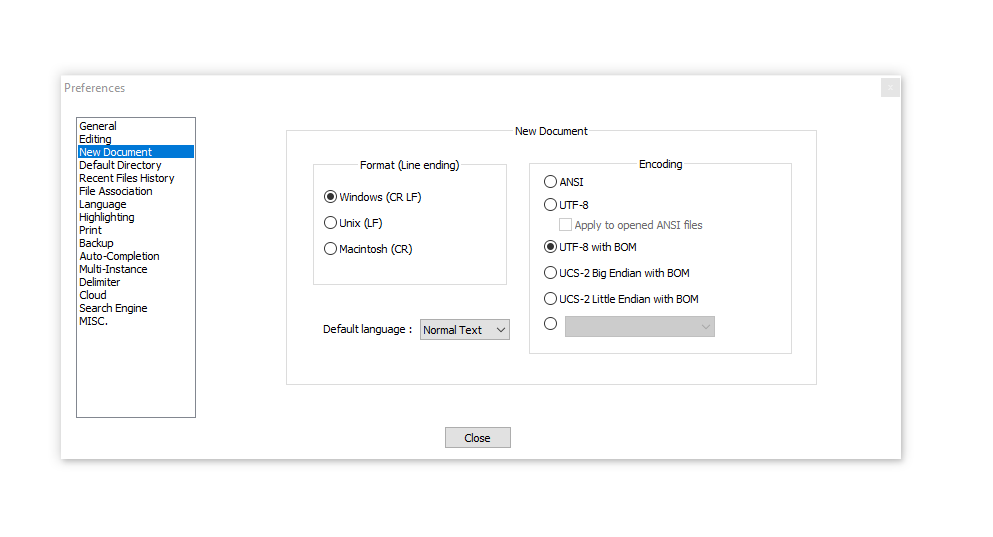最近把加拿大的Amex通过global transfer计划转移到了US,US的信用卡简称太多了,有的半天猜不出来,正好发现一篇相关的文章,这里总结一下:
银行/信用系统:
AmEx :American Express 美国运通
BoA : Bank of America 美洲银行
C1 : Capital One 第一资本银行
WF : Wellsfargo 富国银行
MC : Mastercard 万事达卡
FR : Financial Review 银行检查你资产和信用状况的一个手段
AF : Annual fee 年费
APR : Annual Percentage Rate 年利率
FTF : Foreign Transaction Fee 境外交易手续费
DCC :Dynamic currency conversion 动态汇率转换,使用美国卡去其他国家消费,如果以美元结账,系统会提供动态汇率转换,往往有3%以上的DCC费用,所以建议境外消费用无FTF的信用卡并且以本地货币结账
DD : Direct Deposit 直接存款,是单位机构把资金存入支票账户的一种方式
CC : Credit Card 信用卡
CSR : Custom Service Representative 打银行电话时的接线员
Recon : Reconsideration 一般指申卡pending或者被拒以后尝试挽回、改变结果的方式,也叫Overwriting
BackDoor Number:后门电话,打此电话可以直接跳过前面的CSR直接和权限较大的工作人员谈话
UR : Ultimate Reward 是 Chase 的积分系统点数
MR : Membership Reward 是 AmEx 的积分系统点数
TYP : Thank you point 是 Citi 的积分系统点数
SP : Starpoint 是 SPG 的积分系统点数
TU : TransUnion 三大信用局之一
EX : Experian 三大信用局之一
EQ : Equifax 三大信用局之一
CK : Credit Karma 免费monitor信用情况的第三方网站
CS : Credit Sesame 免费monitor信用情况的第三方网站
HP : Hard Pull 银行或其他机构在你的授权下,利用你的SSN向信用局提出查看你的信用报告,每一次你授权的查看都会带来一个HP,HP多了会对你的信用分数有暂时的负面影响,对应的也有SP
CLI: Credit Line Increase 提升信用额度
薅羊毛技能相关:
MS : Manufactured spending 制造消费
VGC : Visa Gift Card 维萨现金礼卡
MCGC : Mastercard Gift Card 万事达现金礼卡
AGC : AmEx Gift Card 运通现金礼卡
DP : Data Point 经人实际验证的操作
CB : Cash Back 返现
Portal : 网上购物消费的“传送门”,一般通过Portal进行购物能获得额外的返现
Churn : 重复申卡以获取重复的开卡奖励的行为
AOR : App-o-rama 短时间内申请多张卡的策略,利用某些银行在一定时间内申请多次只产生一次Hard Pull
鸟 : 各类运通的预付费卡比如Bluebird,Serve,Target Redcard等,各种鸟对比参见这里
蓝鸟 : Bluebird 运通的预付费卡之一,凭借着可以写支票的功能而区鹤立“鸟”群
红鸟 : Target RedCard 运通的预付费卡之一,和target合作,充值需要去Target店里
服务鸟 : Serve 运通最大的预付费卡系统,有很多兄弟姐妹,绿鸟,银鸟,灰鸟等等
喂鸟 : 制造消费MS的一个环节,把拿信用卡买来的GC重新“充值”进“鸟”里面
Refer : 推荐他人申请某个产品,比如信用卡、portal,而推荐人和/或被推荐人能拿到额外的奖励
AmExOffer : 运通的促销offer,可以将你能注册的offer添加到运通的卡上,使用有offer的运通卡满足一定消费要求以后能拿到高百分比的statement credit
YMMV : Your Mileage May Vary 一句常用语,表示每个人情况不同
航空计划:
PP : Priority Pass 世界最大的机场贵宾室联盟,覆盖全球700家机场休息室
LC : Lounge Club 较大的机场贵宾室联盟,规模比PP要小些,覆盖全球200多家机场超过350间机场
AA : Airport Angel 总部在英国的独立机场贵宾室联盟,和PP类似,覆盖全球超过630间,多位于欧、亚(中国约100家)和中东,美国只有约10间。
AA : American Airlines 美国航空,与US airways合并后成为美国最大的航空公司,寰宇一家联盟带头大哥;也指citi的AA信用卡
UA : United Airline 美联航,星空联盟带头大哥;也指Chase和美联航联名信用卡
DL : Delta Airlines 达美航空,天合联盟带头大哥
AS : Alaska Airlines 阿拉斯加航空
AC : Air Canada 加拿大航空
SW : Southwest airlines 西南航空(WN);也指Chase西南航空联名信用卡
BA : British Airways 大英航空;也指Chase大英航空联名信用卡
VS : Virgin Atlantic 维珍航空
VX : Virgin America 维珍美国航空
AF : Air France 法国航空
KL : KLM 荷兰皇家航空
KE : Korean Airline 大韩航空
AV : Avianca 哥伦比亚航空
HU : Hainan Airlines 海南航空
EY : Etihad airways 阿联酋联合航空
EK : Emirates Airline 阿联酋航空
SQ : Singapore airline 新加坡航空
NH : ANA全日空
JAL : Japan airline 日本航空
CX : Cathay Pacific 国泰航空
EQM :Elite Qualifying Mile 升级里程,用于衡量花钱飞行的距离是否达到某航空精英会员的要求
EQP : Elite Qualifying Point 升级点数,同上
MR : Mileage Run 为了达到飞行精英等级的要求,即使没有旅行需求也专程买票坐飞机的行为
Award Space : 里程票的availability
YQ : 燃油附加费
酒店:
RC : Ritz Carlton 丽丝卡尔顿酒店;也指JP摩根丽丝卡尔顿联名信用卡
SPG : Starwood Preferred Guest 喜达屋优先顾客酒店;也指运通联名喜达屋信用卡
IHG : Intercontinental Hotel Group 洲际酒店集团;也指chase联名IHG信用卡
Choice : Choice Privilege Hotels 精品国际酒店集团
CC : Club Carlson 卡尔森俱乐部酒店集团;也指卡尔森USBANK联名卡
HH : Hilton Honors 希尔顿荣誉会
CI/CO : Check-In/Check-Out 入住/退房
P卡/G卡 : Platinum/Gold 白金/金会员
C : Category 酒店积分兑换等级 Category 1-x 不同集团category范围不同
MR : Mattress Run 刷房,为了达到在某家酒店集团住宿多少次/晚而专门去便宜的旗下酒店入住的行为,尤其指晚上去CI,然后第二天早上再去CO,而没有实际在该酒店住宿的行为。
FHR : Fine Hotels and Resort 是AmEx白金卡以及百夫长卡特有的一项权益,用来订豪华5星酒店可以有额外的待遇以及入住奖励
信用卡缩写及简称
SPG : 运通喜达屋联名卡,年费$95;也指喜达屋酒店
CSP : Chase Sapphire Preferred Chase的蓝宝石优先卡,年费$95
PRG : AmEx Premier Rewards Gold 运通高级金卡,年费$195
RC : RitzCarlton Credit card 摩根大通丽丝卡尔顿联名卡,年费$395;也指丽丝卡尔顿酒店
FIA : Fidelity Investment AmEx 运通和Fidelity合作发行的无年费2%返现卡
SM : Sallie Mae 巴克莱银行发行的无年费卡
BCE : Blue Cash Everyday 运通发行的无年费买菜卡,积分作现金用
BCP : Blue Cash Preferred 运通发行的高级买菜卡,积分作现金用,年费$95
ED : Everyday 运通发行的无年费买菜卡,积分为MR
EDP : Everyday Preferred 运通发行的高级买菜卡,积分为MR,年费$95
OBC :Old Blue Cash 运通发行的老版blue cash
123 : Cash Rewards BOA发行的无年费基础返现卡
BBR :Better Balance Rewards BOA发行的无年费无返现卡,但按时还钱有季度奖励
UA : Chase Mileageplus Explorer 美联航和Chase的联名信用卡,年费$95;也指美联航
AA : Citi AAdvantage Platinum Citi和AA的联名信用卡,也有低级版本,通常指Platinum,年费$95;也指美国航空
BA : Chase British Airways credit card 大英航空和chase的联名信用卡,年费$95;也指大英航空
SW : Chase Southwest airlines credit card 西南航空与chase的联名信用卡,年费$99/69两个版本;也指西南航空
IHG :IHG Rewards Club Select Credit Card 洲际酒店和Chase的联名信用卡,年费$49;也指洲际酒店集团
AAEXE :Citi AAdvantage Executive World Elite MasterCard ,Citi和AA的高级联名信用卡,年费$450
AmExP :AmEx Platinum 运通白金卡,运通签帐卡中高端卡,年费$450
DC : Citi Double Cash 无年费2%返现卡,CITI出品
Reserve :Citi Hilton Honors Reserve,Citi和希尔顿的联名年费卡,年费$95
Surpass :AmEx Hilton Honors Surpass 运通和希尔顿的联名年费卡,年费$75