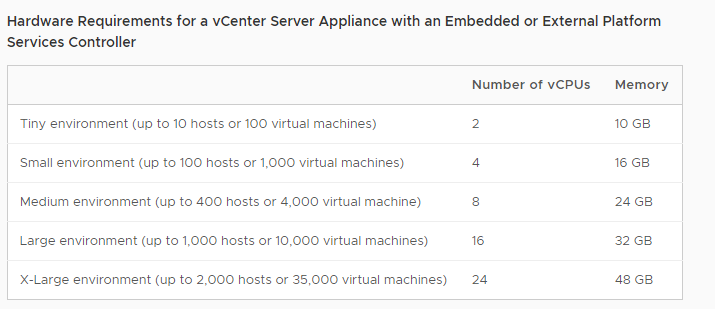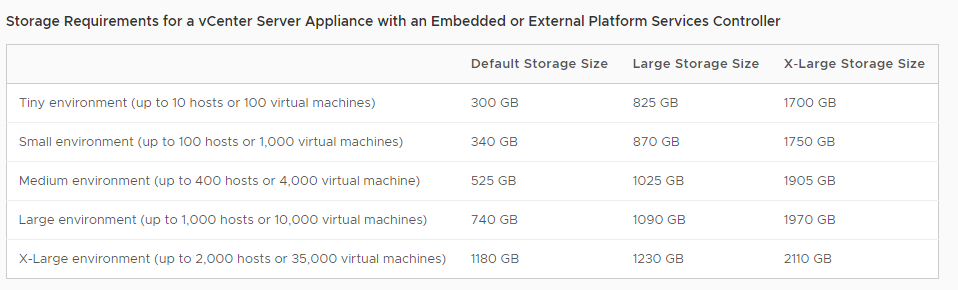/dev/sda:
=== START OF INFORMATION SECTION ===
Model Family: Intel 730 and DC S35x0/3610/3700 Series SSDs
Device Model: INTEL SSDSC2BA400G4
Serial Number: BTHV513606YB400NGN
LU WWN Device Id: 5 5cd2e4 04b7c7e4a
Firmware Version: G2010160
User Capacity: 400,088,457,216 bytes [400 GB]
Sector Sizes: 512 bytes logical, 4096 bytes physical
Rotation Rate: Solid State Device
Form Factor: 2.5 inches
Device is: In smartctl database [for details use: -P show]
ATA Version is: ACS-3 T13/2161-D revision 5
SATA Version is: SATA 3.1, 6.0 Gb/s (current: 6.0 Gb/s)
Local Time is: Wed Sep 18 22:16:03 2019 EDT
SMART support is: Available - device has SMART capability.
SMART support is: Enabled
可以看到SSD 是intel 的DC S3710
----------------------------------------------------------------------
CPU model : Intel(R) Xeon(R) CPU E3-1271 v3 @ 3.60GHz
Number of cores : 8
CPU frequency : 1000.233 MHz
Total size of Disk : 359.3 GB (1.1 GB Used)
Total amount of Mem : 32129 MB (162 MB Used)
Total amount of Swap : 7627 MB (0 MB Used)
System uptime : 0 days, 21 hour 29 min
Load average : 0.01, 0.03, 0.00
OS : Debian GNU/Linux 10
Arch : x86_64 (64 Bit)
Kernel : 4.19.0-6-amd64
----------------------------------------------------------------------
I/O speed(1st run) : 418 MB/s
I/O speed(2nd run) : 418 MB/s
I/O speed(3rd run) : 417 MB/s
Average I/O speed : 417.7 MB/s
----------------------------------------------------------------------
Node Name IPv4 address Download Speed
CacheFly 205.234.175.175 105MB/s
Linode, Tokyo2, JP 139.162.65.37 18.7MB/s
Linode, Singapore, SG 139.162.23.4 12.8MB/s
Linode, London, UK 176.58.107.39 18.9MB/s
Linode, Frankfurt, DE 139.162.130.8 17.0MB/s
Linode, Fremont, CA 50.116.14.9 71.7MB/s
Softlayer, Dallas, TX 173.192.68.18 30.1MB/s
Softlayer, Seattle, WA 67.228.112.250 33.6MB/s
Softlayer, Frankfurt, DE 159.122.69.4 8.31MB/s
Softlayer, Singapore, SG 119.81.28.170 7.09MB/s
Softlayer, HongKong, CN 119.81.130.170 7.78MB/s
第二遍测试:
----------------------------------------------------------------------
CPU model : Intel(R) Xeon(R) CPU E3-1271 v3 @ 3.60GHz
Number of cores : 8
CPU frequency : 1277.243 MHz
Total size of Disk : 359.3 GB (1.1 GB Used)
Total amount of Mem : 32129 MB (164 MB Used)
Total amount of Swap : 7627 MB (0 MB Used)
System uptime : 0 days, 21 hour 32 min
Load average : 0.07, 0.07, 0.01
OS : Debian GNU/Linux 10
Arch : x86_64 (64 Bit)
Kernel : 4.19.0-6-amd64
----------------------------------------------------------------------
I/O speed(1st run) : 419 MB/s
I/O speed(2nd run) : 418 MB/s
I/O speed(3rd run) : 418 MB/s
Average I/O speed : 418.3 MB/s
----------------------------------------------------------------------
Node Name IPv4 address Download Speed
CacheFly 205.234.175.175 105MB/s
Linode, Tokyo2, JP 139.162.65.37 17.0MB/s
Linode, Singapore, SG 139.162.23.4 13.0MB/s
Linode, London, UK 176.58.107.39 19.6MB/s
Linode, Frankfurt, DE 139.162.130.8 16.8MB/s
Linode, Fremont, CA 50.116.14.9 85.3MB/s
Softlayer, Dallas, TX 173.192.68.18 31.6MB/s
Softlayer, Seattle, WA 67.228.112.250 32.7MB/s
Softlayer, Frankfurt, DE 159.122.69.4 8.59MB/s
Softlayer, Singapore, SG 119.81.28.170 7.08MB/s
Softlayer, HongKong, CN 119.81.130.170 8.86MB/s
----------------------------------------------------------------------
/dev/sdb:
=== START OF INFORMATION SECTION ===
Model Family: Seagate Barracuda 3.5
Device Model: ST2000DM006-2DM164
Serial Number: Z560FAW9
LU WWN Device Id: 5 000c50 0a1e182e7
Firmware Version: CC26
User Capacity: 2,000,398,934,016 bytes [2.00 TB]
Sector Sizes: 512 bytes logical, 4096 bytes physical
Rotation Rate: 7200 rpm
Form Factor: 3.5 inches
Device is: In smartctl database [for details use: -P show]
ATA Version is: ACS-2, ACS-3 T13/2161-D revision 3b
SATA Version is: SATA 3.1, 6.0 Gb/s (current: 6.0 Gb/s)
Local Time is: Wed Sep 18 22:21:57 2019 EDT
SMART support is: Available - device has SMART capability.
SMART support is: Enabled